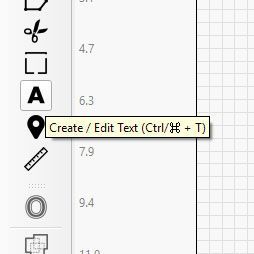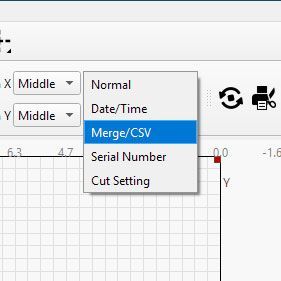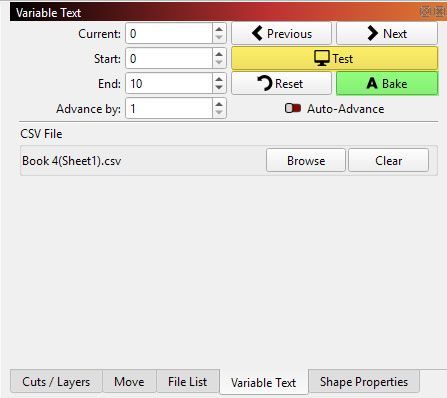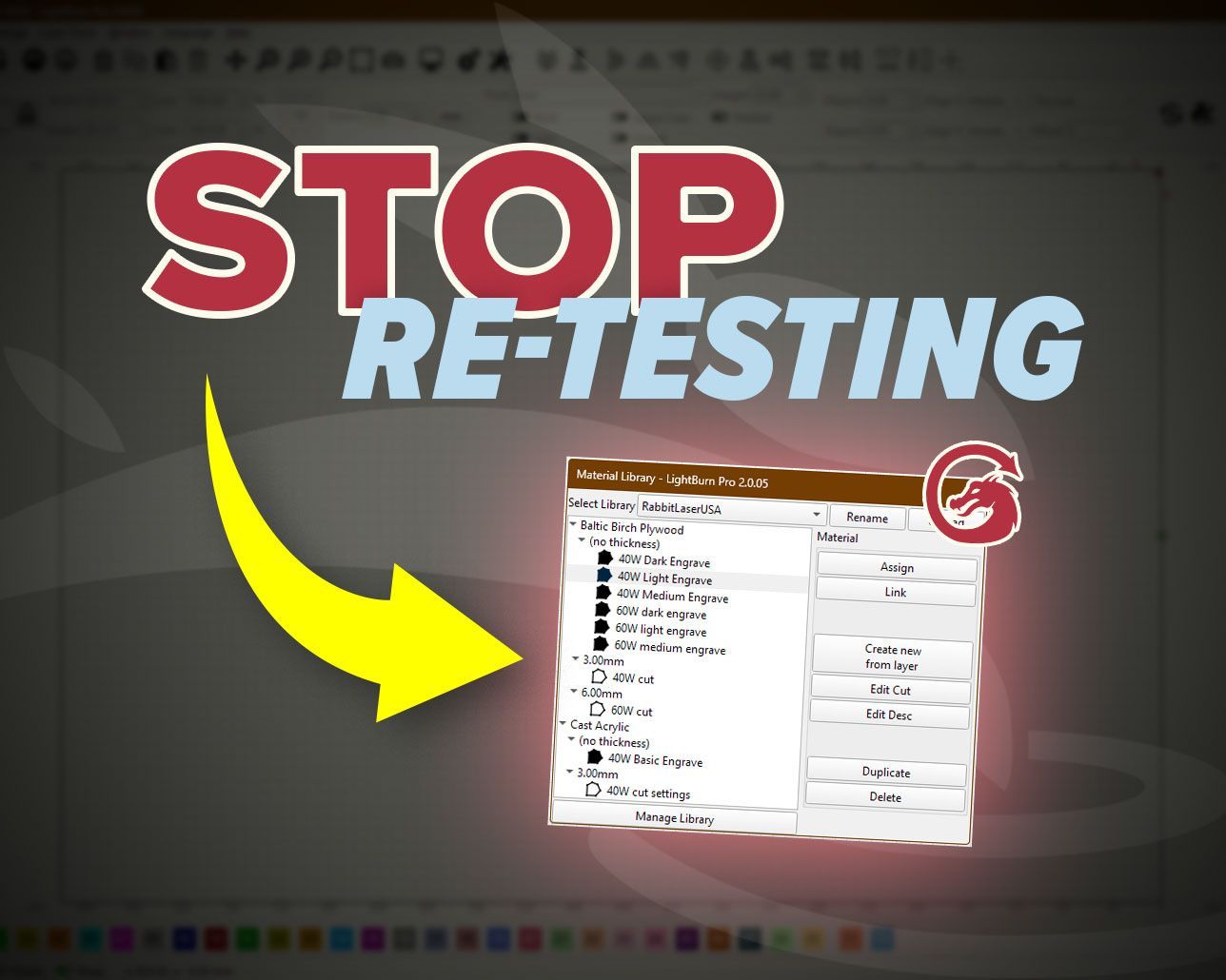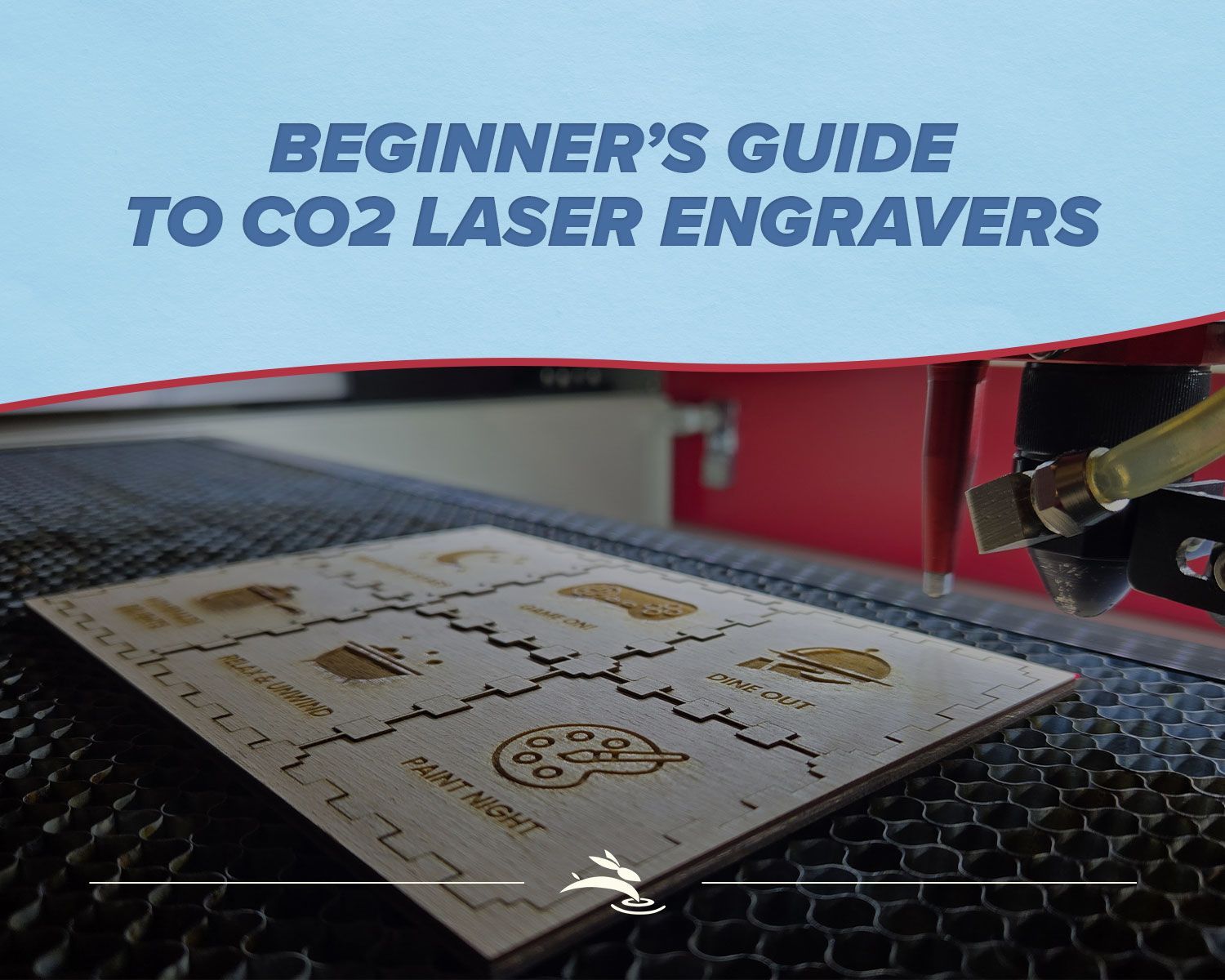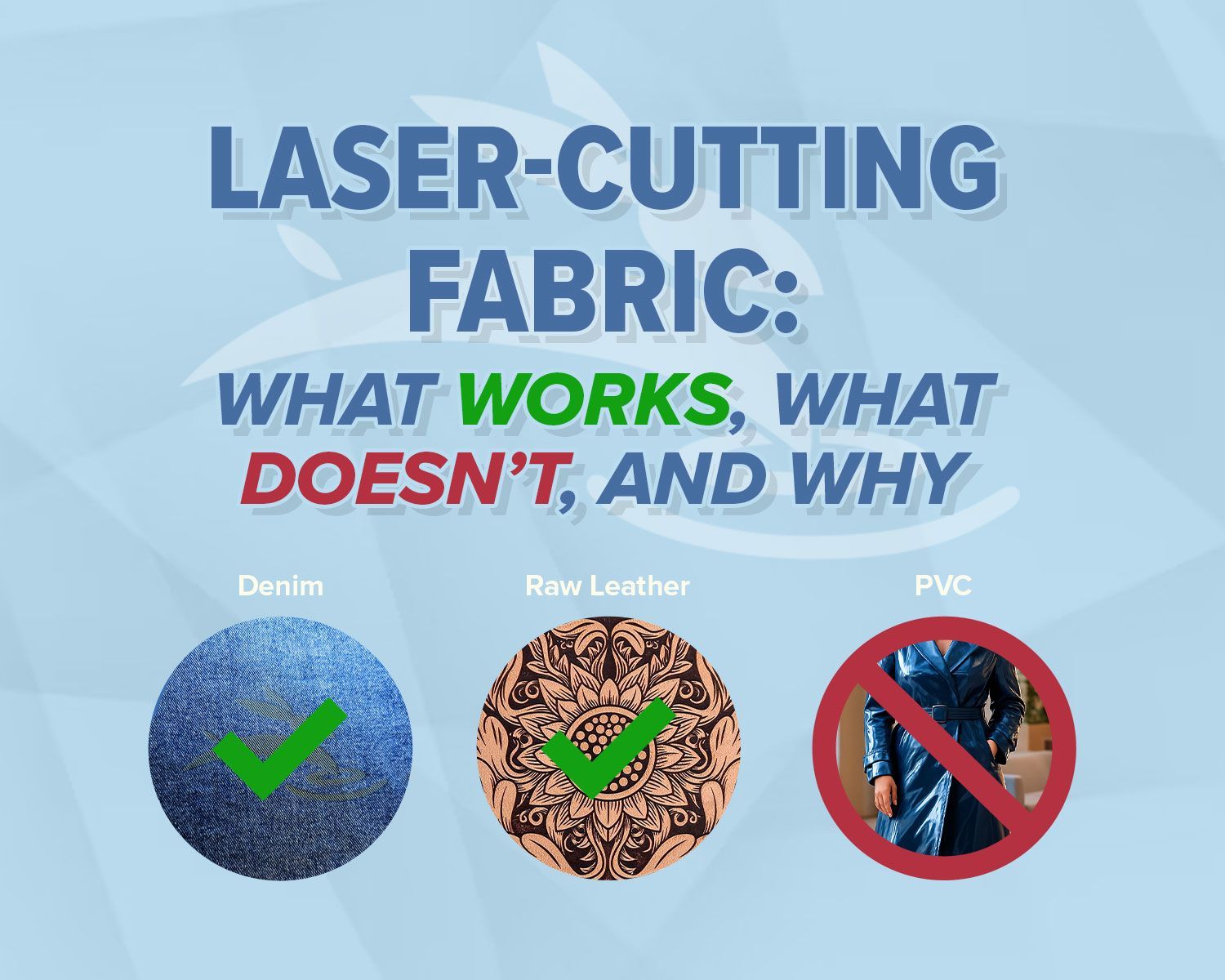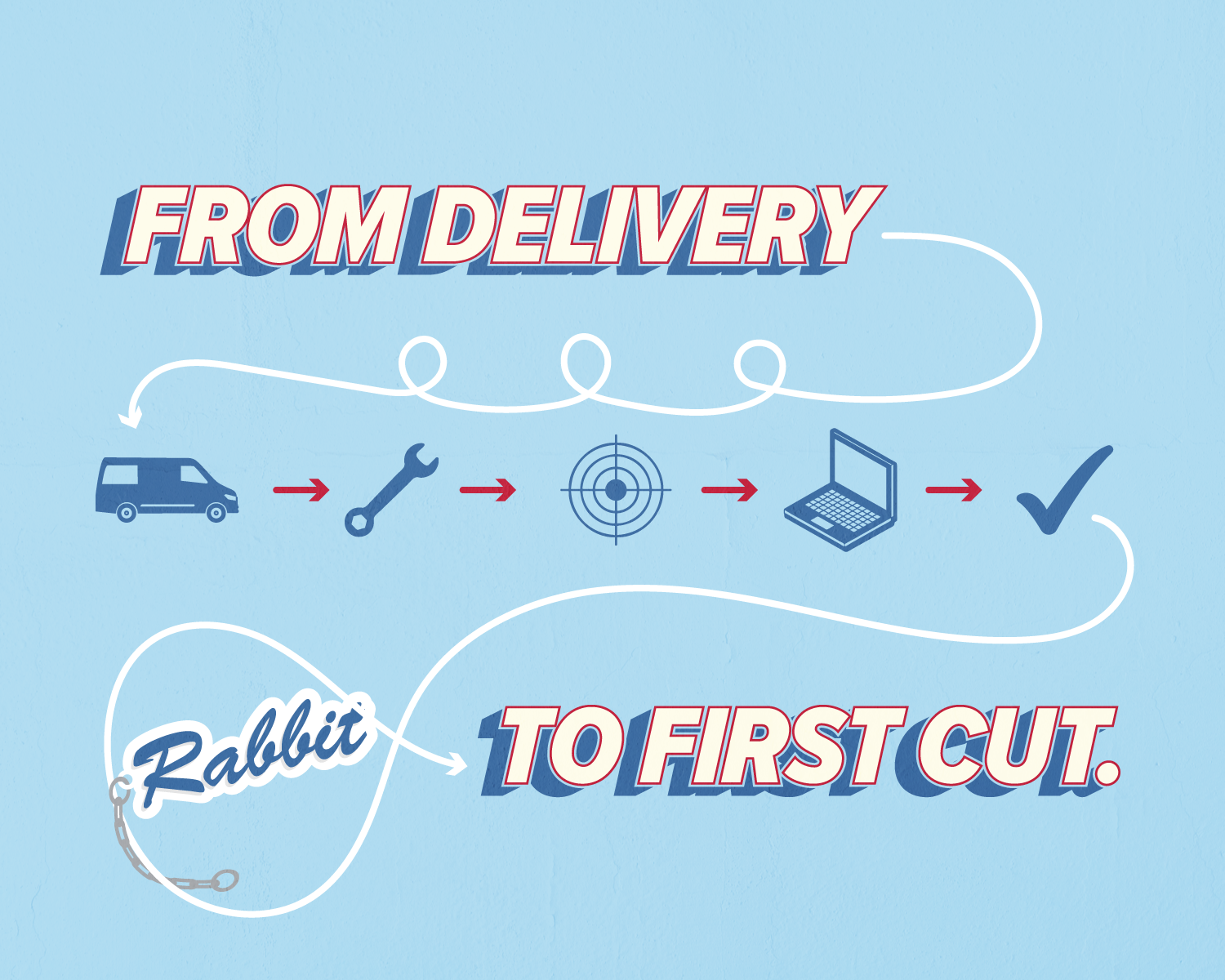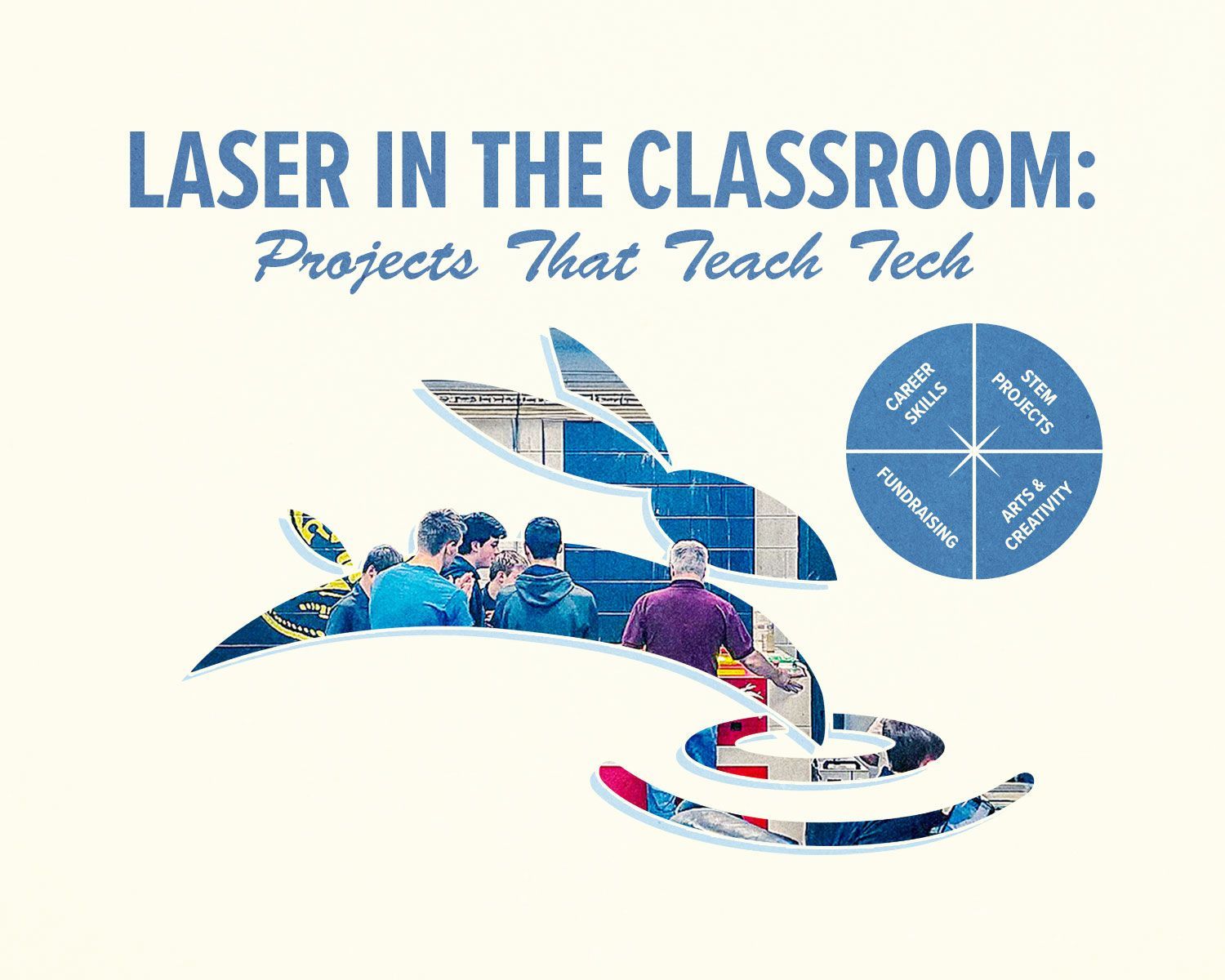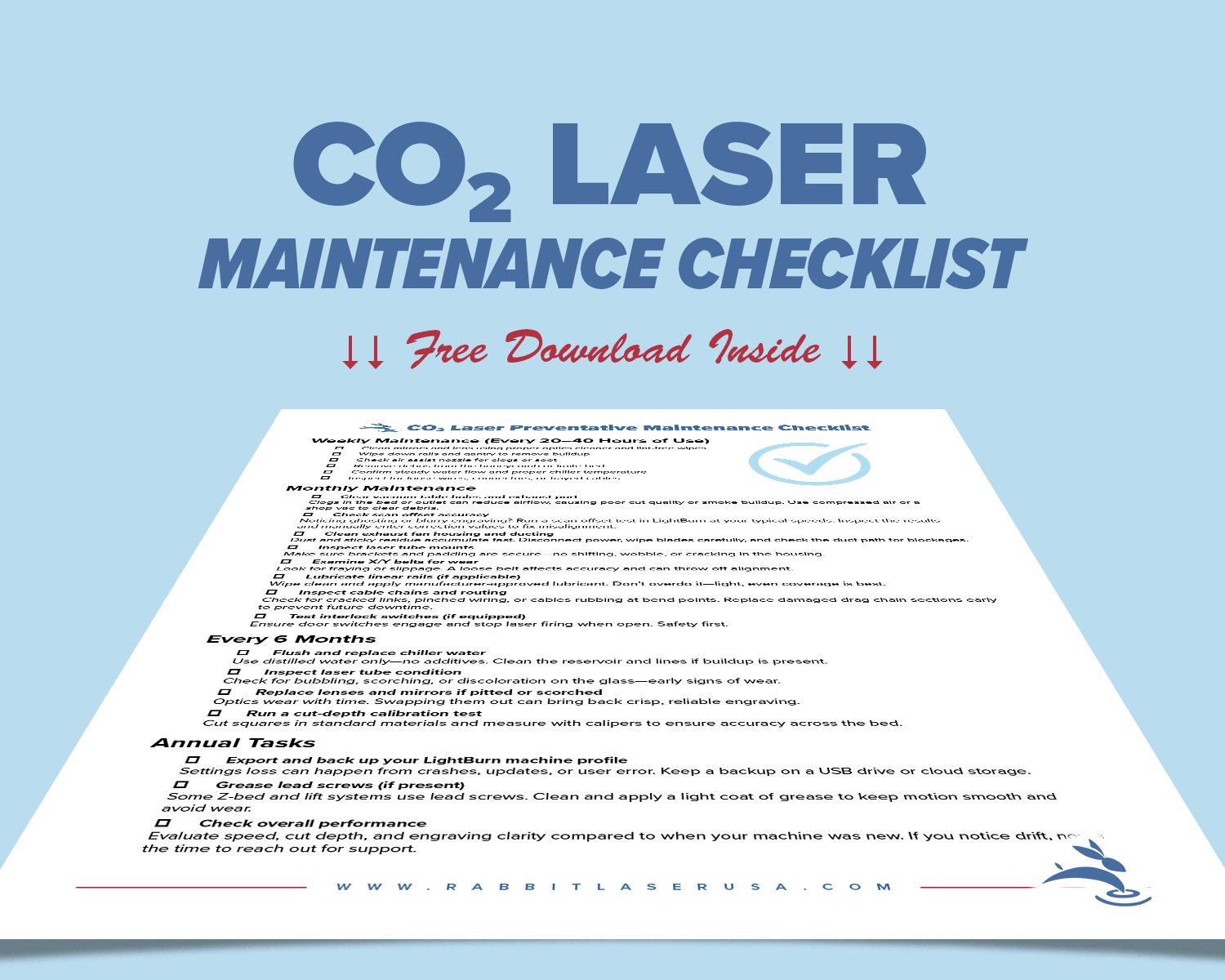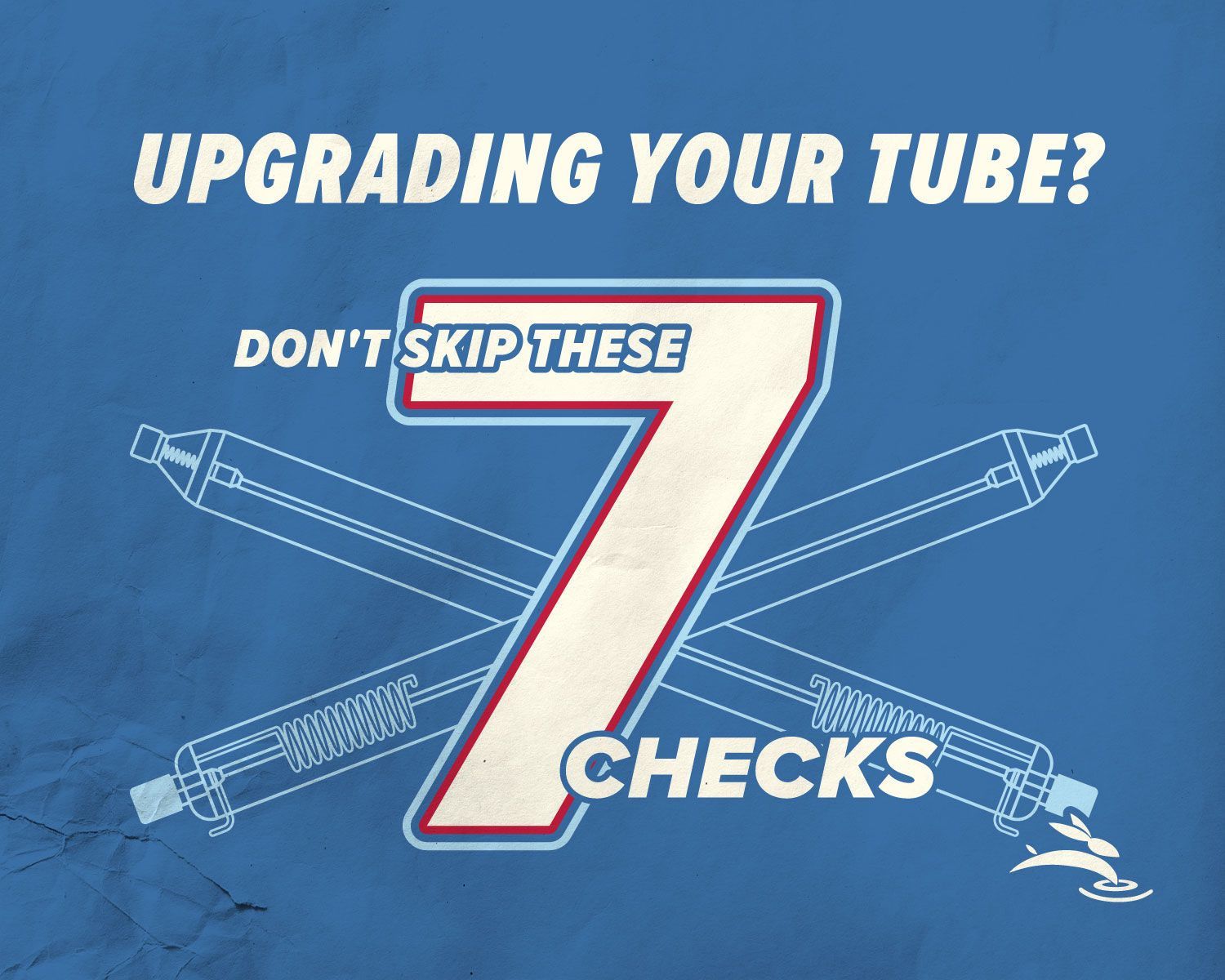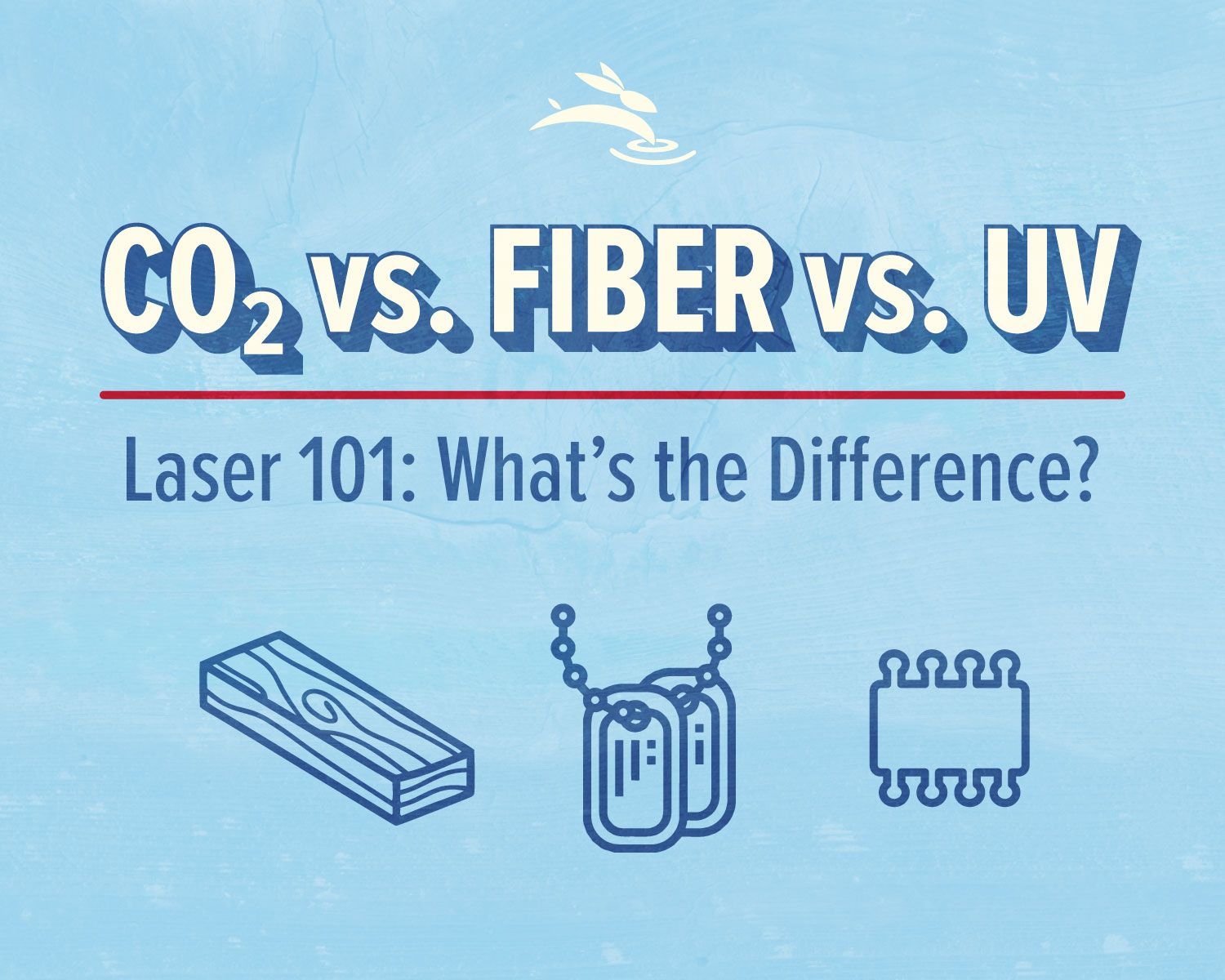- Test Button → Temporarily previews your outputs.
- Bake Option → Permanently converts placeholders into regular text.
- Row Navigation → Lets you choose which line of your CSV is being pulled in (helpful for skipping headers or advancing through your list).
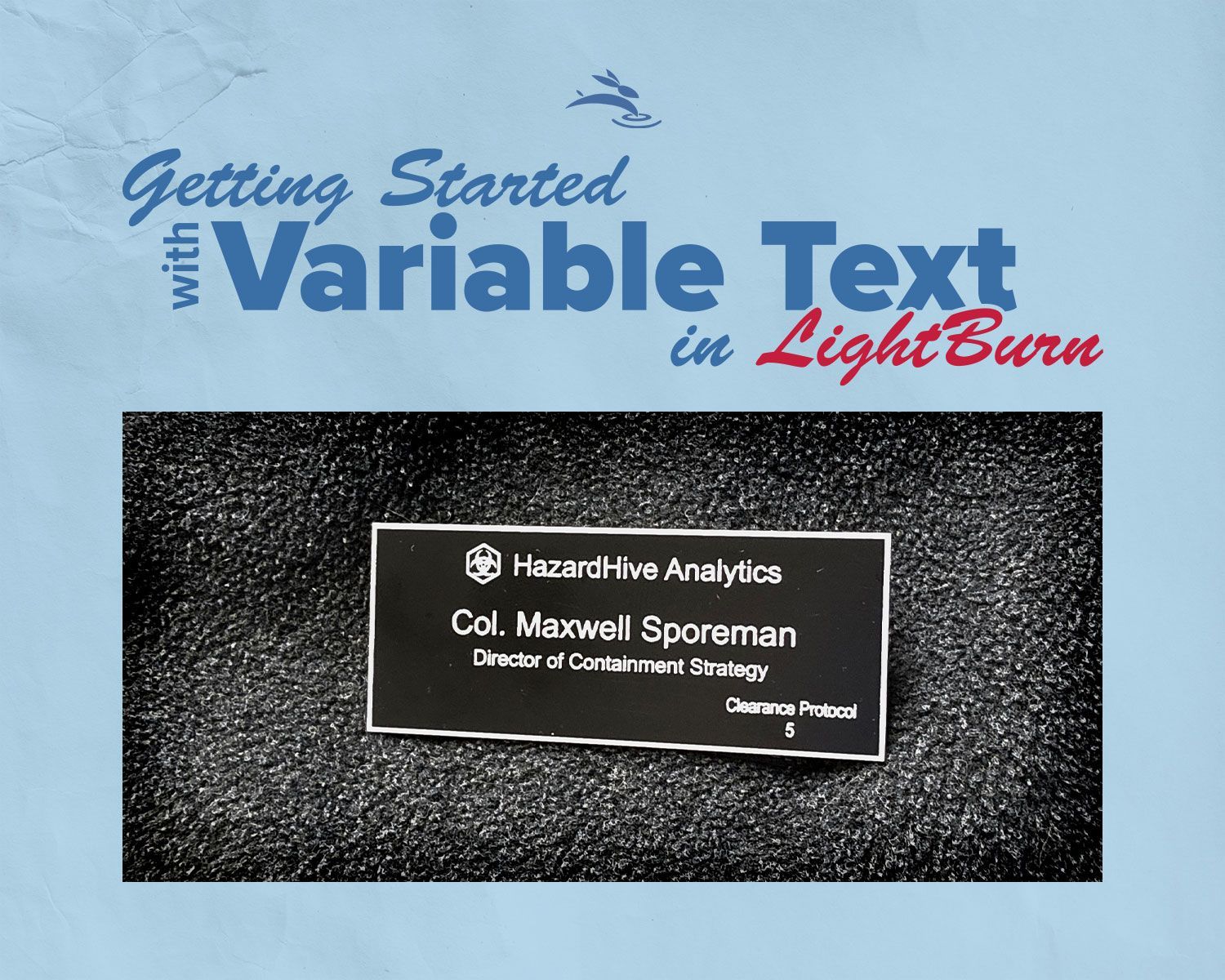
Getting Started with Variable Text in LightBurn
Mastering Name Tags
with HazardHive Analytics
When you’re working with a laser machine, personalization often takes center stage. Whether it’s serial numbers on parts, custom awards, or a batch of nametags for a big event, Variable Text in LightBurn is the secret weapon that turns one design into dozens of unique outputs—without retyping a single word.
To make this tutorial more fun, let’s imagine we’ve been hired by a quirky company called HazardHive Analytics to create personalized nametags for their staff. That includes none other than Col. Maxwell Sporeman, Director of Containment Strategy, one of their top minds.
What is Variable Text?
Variable text is a LightBurn feature that automatically swaps placeholder codes with unique data. Instead of creating separate files for every employee or product, you set up one master design and let LightBurn do the heavy lifting.
With variable text, you can:
- Insert dates and times that always update.
- Generate serial numbers automatically.
- Pull in names, titles, and numbers from a spreadsheet (CSV file).
- Even display cut settings right on your project for reference.
Setting It Up
- Activate the Text Tool
Click the “A” icon in LightBurn’s left toolbar, then click in the workspace to type your placeholder text. - Choose a Mode
In the text properties toolbar, you’ll see a dropdown for text mode. By default, it’s set to “Normal.” But here’s where the magic happens—you can choose Date/Time, Serial Number, or Merge CSV, depending on your project. - Replace with Expressions
Each mode uses special codes called expressions. For example, typingddddin Date/Time mode outputs the full day of the week.
The Variable Text Window
Go to Window → Variable Text to open a control panel that makes testing and managing your placeholders easier.
Real Example: HazardHive Nametags
Here’s the CSV file we’re working with:
| Name | Postion | Security Clearance |
|---|---|---|
| Dr. Beatrix "Boom-Boom" Harper | Chief Pathogen Wrangler | 5 |
| Col. Maxwell Sporeman | Director of Containment Strategy | 5 |
| Ivy "Petri" Patterson | Senior Germ Cultivation Specialist | 3 |
| Prof. Quentin Moldsworth | Lead Fungus Behavioral Analyst | 4 |
| Sgt. Lila "Viral" Vega | Outbreak Simulation Supervisor | 3 |
| Dr. Otto Vaxwell | Immuno-Engineering Coordinator | 4 |
| Jasper "Jab" Jennings | Vaccine Deployment Planner | 2 |
| Helena Biolet | Biohazard Logistics Officer | 3 |
| Capt. Roland "Rusty" Sporeman | Airborne Contaminant Tester | 3 |
| Zara "Quar" Quarantine | Field Isolation Architect | 2 |
- Export this list as a CSV file.
- In LightBurn, create a text block for the name, switch its mode to
Merge CSV, and insert
%0. - Create a second text block for the position and insert
%1. - For extra detail, add “Security Clearance: %2” as a third text block.
- In the Variable Text window, browse and load the CSV file. Make sure your “Start Row” skips the header line.
Click Test, and your nametag instantly updates with each employee’s information. For example:
Col. Maxwell Sporeman
Director of Containment Strategy
Security Clearance: 5
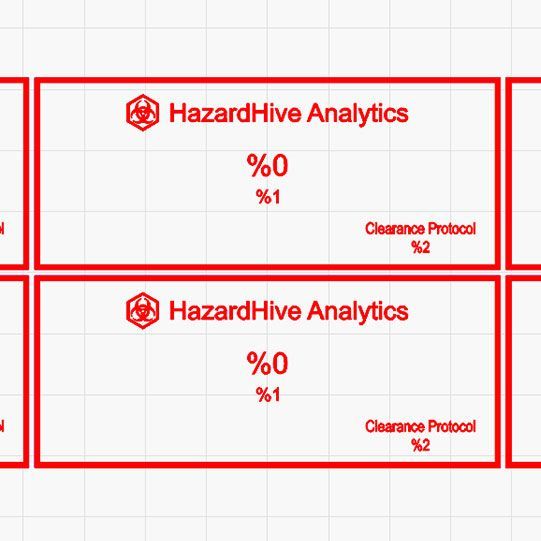
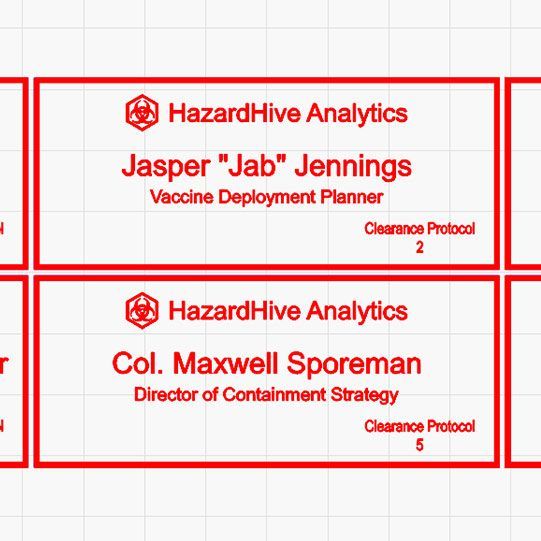
Scaling Up with Arrays
Let’s say we want to engrave nine nametags at once:
- Group the nametag design.
- Use Grid Array to duplicate it across your workspace.
- Enable Auto Increment Variable Text so each duplicate pulls the next row of data from your spreadsheet.
Now, one job run produces nine unique nametags—HazardHive’s whole leadership team is conference-ready in record time.
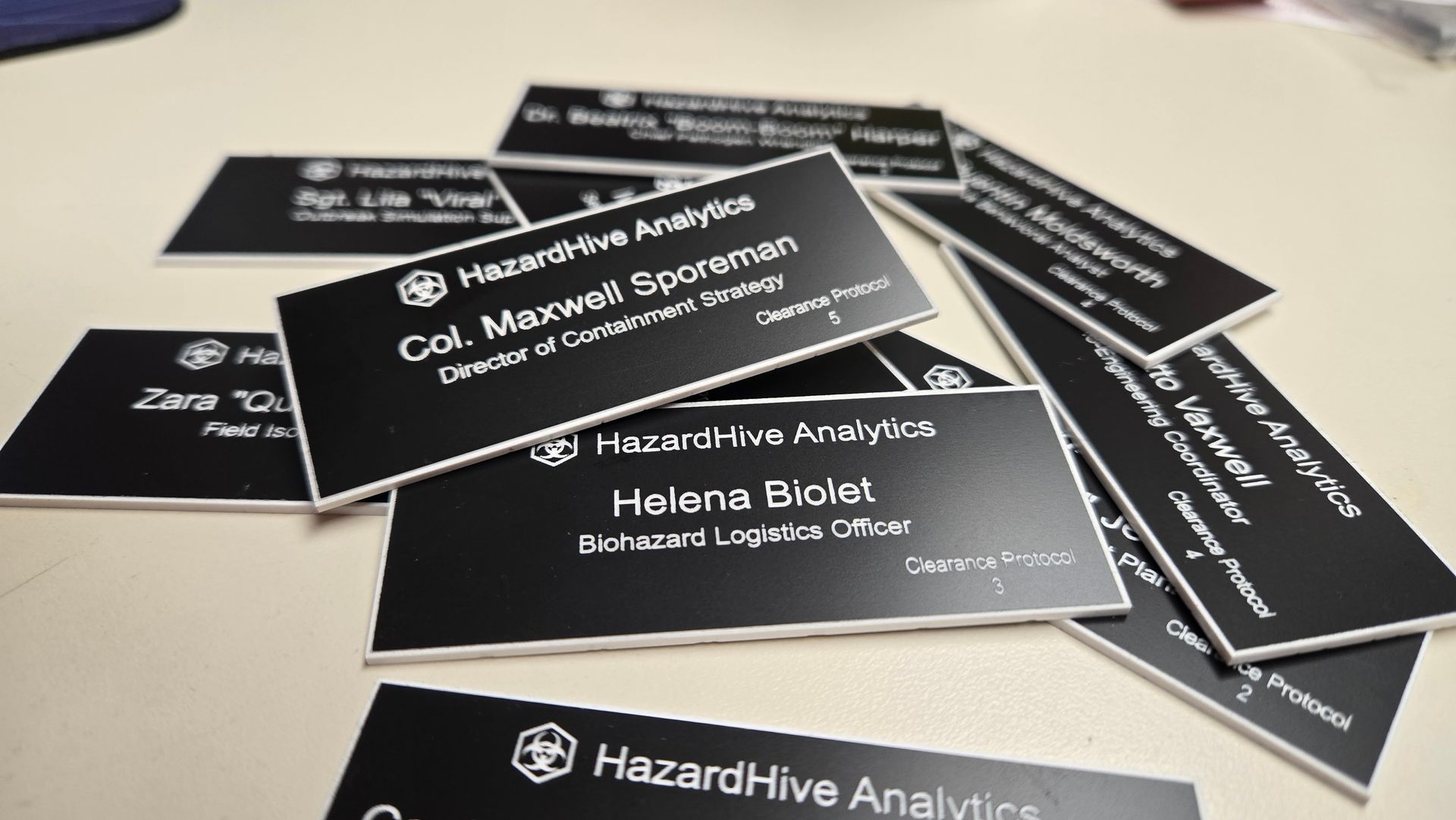
Tips for Success
- Always Preview First: Use the Test button before committing to a cut.
- Keep Your CSV Clean: No extra spaces or stray formatting.
- Delete Extras: If your last run has more placeholders than data rows, trim them to save material.
- Think Ahead: Once you learn variable text, you’ll find endless uses—trophies, ornaments, ID tags, serialized prototypes, and more.
Why It Matters
What once took hours of manual editing now takes minutes. With one master file, you can generate dozens—or hundreds—of unique outputs.
HazardHive Analytics got their quirky nametags, Col. Sporeman proudly clipped his badge, and we gained another reason to love LightBurn’s efficiency.
Ready to Try It?
If you’re new to variable text, start simple: design a test project, pull in a small spreadsheet, and watch LightBurn handle the details. Once you see it in action, you’ll never want to go back to manually editing text again. 🐰